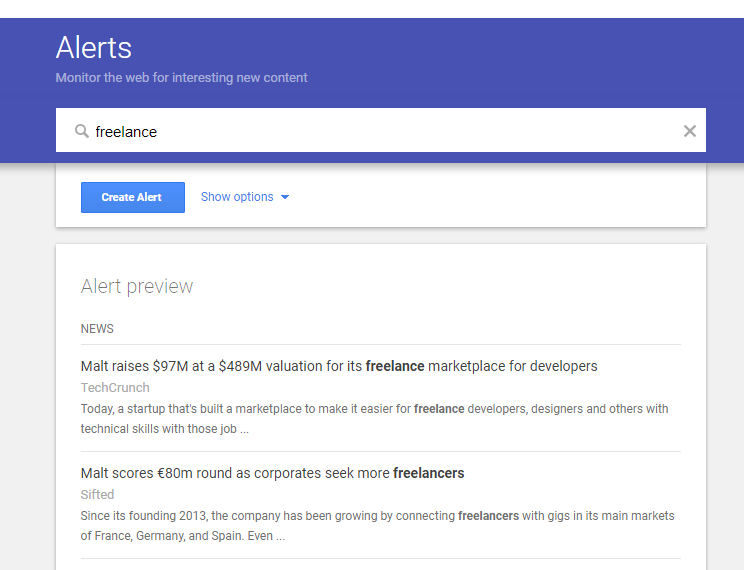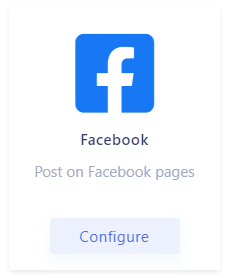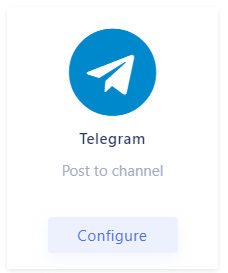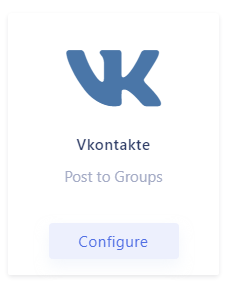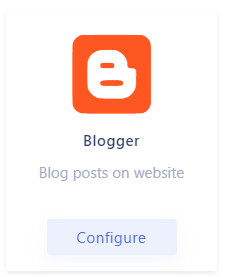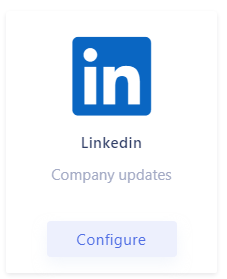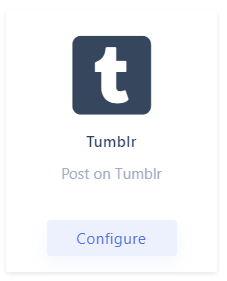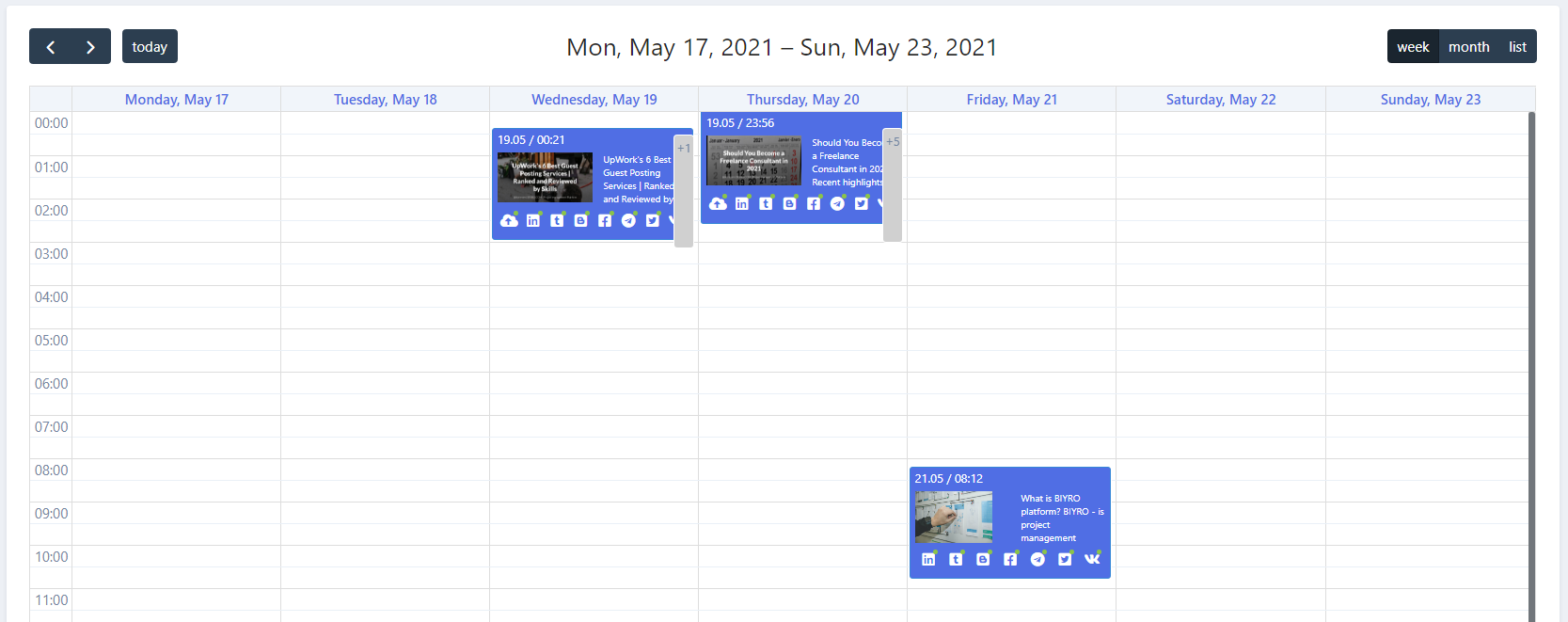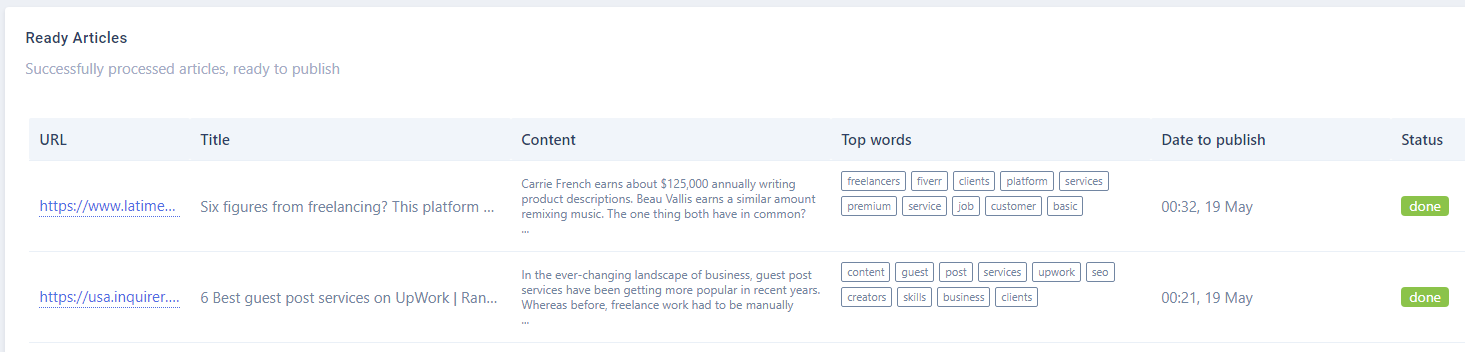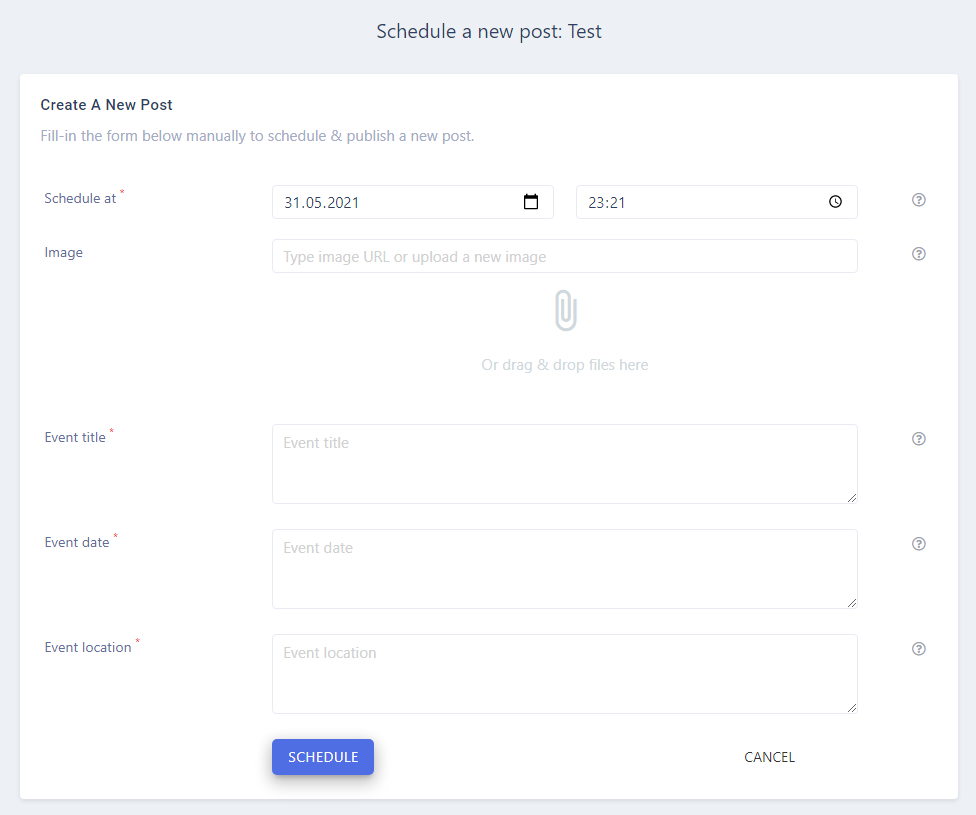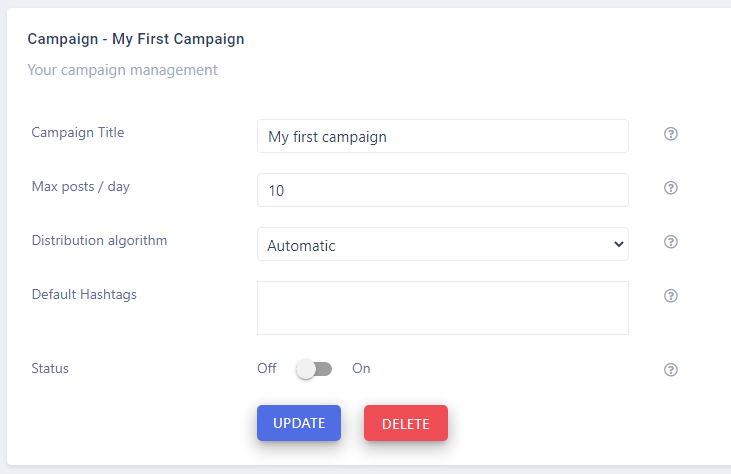Tutorials
The basic concepts of LazySMM - Automated Social Media Management Tool
LazySMM concept - transform your RSS feed to Social media posts automatically How to transform this: (having a URL only) Article URL Into this? (automatically rephrased content, extracted summary, hashtags, image research, image rendering) Facebook post example The LazySMM platform allows you to collect, transform and organize your social media posts automatically. How it works Campaign ...
To create a completely automated campaign, you could add a RSS feed data source. This could be any valid RSS feed containing the direct links to your articles. Let's have a closer look at Google Alerts RSS feed. How to set up Google Alerts You should start by visiting Google Alerts page here: https://www.google.com/alerts And type a search query in the search bar. Google Alerts Homepage You ...
Learn how to connect Facebook and LazySMM After you create a campaign on LazySMM, please navigate to Social Media Accounts section on your campaign page. Then click on Configure under the Social Media platform you want to connect. Connect Facebook and LazySMM Then click on Connect Facebook button Connect Facebook button Select a business page(s) you want to connect Select a business page Allow ...
Learn how to connect Twitter and LazySMM After you create a campaign on LazySMM, please navigate to Social Media Accounts section on your campaign page. Then click on Configure under the Social Media platform you want to connect. Connect Twitter and LazySMM Then click on Connect Twitter button Connect Twitter button Confirm the integration on Twitter side Review the Twitter's disclaimer and ...
Learn how to connect Telegram and LazySMM After you create a campaign on LazySMM, please navigate to Social Media Accounts section on your campaign page. Then click on Configure under the Social Media platform you want to connect. Connect Telegram and LazySMM Before you being: Open your Channel using Telegram App Click on the Channel's name on the top Scroll down to the Members section ...
Learn how to connect Vkontakte and LazySMM After you create a campaign on LazySMM, please navigate to Social Media Accounts section on your campaign page. Then click on Configure under the Social Media platform you want to connect. Connect Vkontakte and LazySMM Before you begin Click button Authorize (opens in a new tab) Authorize with your VK account Copy access token from URL. Example ...
Learn how to connect Google Blogger and LazySMM After you create a campaign on LazySMM, please navigate to Social Media Accounts section on your campaign page. Then click on Configure under the Social Media platform you want to connect. Connect Blogger and LazySMM Then click on Connect Blogger button Connect Blogger button Confirm the integration on Google side Select your Google account and ...
Learn how to connect Linkedin and LazySMM After you create a campaign on LazySMM, please navigate to Social Media Accounts section on your campaign page. Then click on Configure under the Social Media platform you want to connect. Connect Linkedin and LazySMM Then click on Connect Linkedin button Connect Linkedin button Last step - connect your specific Linkedin business page to a specific ...
Learn how to connect Tumblr and LazySMM After you create a campaign on LazySMM, please navigate to Social Media Accounts section on your campaign page. Then click on Configure under the Social Media platform you want to connect. Connect Tumblr and LazySMM Then click on Connect Tumblr button Connect Tumblr button Confirm the integration on the Tumblr side Review Tumblr's disclaimer and click on ...
Learn how to connect a Webhook and LazySMM After you create a campaign on LazySMM, please navigate to Social Media Accounts section on your campaign page. Then click on Configure under the Social Media platform you want to connect. Connect Webhook and LazySMM How do webhooks work? Using this module, we will send an outgoing request to your specified URL This will be POST request with JSON ...
The calendar interface To access the calendar interface, please open your Campaign and find the Calendar section on the left side. LazySMM calendar interface The calendar consists of three types of view: Week - the current week Month - the current month List- the list of upcoming / published posts If you want to add a new post manually, you can do it using a Calendar or by clicking on ...
We display the log records how we processed the articles from your RSS feed. You can access your campaign logs here: Navigate to your campaign page Find the Log section on the left side Incoming data When our system fetches your RSS feeds, you will see the record here. We report you about the results we received from your RSS file. If you use Automatic RSS filtering, we will use our ...
How to use Interactive Forms to publish semi-automated articles on your social media In LazySMM we provide easy to use Interactive forms. Interactive forms - introduction There are many use-cases how you can use Interactive forms in your marketing campaigns. The best approach here is to do less manual work as possible and get maximum result from LazySMM automation. Especially if you have ...
LazySMM's campaign consist of the following elements: Sources - a RSS feed or an Interactive form Social Media Accounts - a list of connected social media accounts like Facebook, Twitter, Linkedin, Telegram, Vkontakte, Google Blogger, Tumblr and Webhooks To create your first campaign, please navigate to Campaigns section in your LazySMM account. Step 1 - name your campaign Type here ...
How to's and support articles
How to name your campaign
Campaign Title is an internal field to name your campaign. You can type here whatever you want to recognize your campaign. Campaign title
What is the maximal number of posts per day
Use Max posts per day field to limit the total number of automatically generated posts to be published. When you use RSS as a source of your campaign, there might be a huge number of articles. This setting allows you to limit the maximal number. Max posts per day distributes the number of articles during the closest 24H period. Maximal number of posts per day
Distribute your posts evenly during the day
LazySMM fetches your provided RSS source at least once per hour. Thus new articles may rise at least once per your. Distribution algorithm allows you to control the logic of publishing mechanism. Instant: All the new posts will be published as soon as they were received from a source. Automatic: LazySMM will distribute all the articles evenly during the closest 24H period of ...
Type your branding hashtags in campaign settings
You can add some constant hashtags for every single social media account. For example, you can use #fb_hashtag for Facebook only. And #linkedin_hashtag for Linkedin only. If you have some common hashtags (in most cases - brand names), you can type them here. So every single post will inherit the campaign hashtags firstly. Default hashtags
How to turn on your campaign
When you create a new campaign it is turned off by default. Use this switch key to turn on your campaign. Activate your campaign
Name your sources to recognize then in future
Source label is an internal field just to name your source and recognize it in future. Is useful when you have a lot of identical sources (e.g. Google Alerts) Source label
How to add a link to your RSS
The RSS URL field is a URL address of your RSS XML file. For example, if you use Google Alerts, the URL will have the following structure: https://www.google.com/alerts/feeds/09104968907358403868/1039497309858915000 RSS URL
How do we read your RSS feeds before publishing
When our system reads a RSS feed, we might get a large number of the new articles. The RSS reading option allows you to control the way of reading this data. This is quite important when the total number of incoming articles exceeds the maximal number of posts per day. There are the following options: Ordered: The links in RSS feed will be processed one by one, starting from the first ...
Control what you post on social media
When our system analyzes articles from RSS feed, we take into consideration a number of factors. This includes the length of the content, author, keyword stuffing, link stuffing, images and compare to the internal stop words (keyword black list). If you set RSS filter to Automatic, then we will process articles that match: At least 900 words At least 4000 content length If you set to ...
Exclude certain URLs from your RSS feeds
Especially when you use Google Alerts as a RSS feed, you may get tons of irrelevant links for your publishing campaign. We recommend you to use Stop words in URL field in order to exclude irrelevant links and do not process certain articles. For example, if you add "/job" into this field: https://example.com/article - will be processed https://example.com/jobs/job-offer - will be ...
Activate your source
When you add a new source, it is turned off by default. To turn it on, please use this switch. Our system will use this source only if it is turned on. Activate your source
Name your Social media account
This is an internal field for easier to recognize the social media account. By default this value comes from your Social media account title, after you connect it to LazySMM. You can change this field to whatever you like. Social media account label
Set a target URL for your social media posts
In some social media a target URL is a mandatary field (e.g. Linkedin). And there are some others social media where this field is optional (e.g. Tumblr). You should use this field to specify the target URL for your post. Technically, you can use all the provided text transformation functions and variables. Read more in Text template article. Let's focus on the most popular use-case: Example: ...
Add default hashtags to your Social media account
You can add some constant hashtags for every single social media account. For example, you can use #fb_hashtag for Facebook only. And #linkedin_hashtag for Linkedin only. Default hashtags
Add relevant hashtags to your Social media automatically
When our system process an article automatically, we extract the most popular & relevant keywords from the article contents. The most relevant keywords are being enlarged by hashtag research analysis. As the result we may have a quite large number of generated hashtags. Following the Social media guidelines, there are some recommendations: Facebook: up to 3 hashtags Twitter: up to 3 ...
Limit the post content length according to the social media guidelines
When our system process an article automatically, we use your Text template in order to convert and prepare a social media post. Usually a normal RSS article should contain at least 500 characters. There are some content length limits for every single social media. Thats why you should use the default value set by our system when you post on social media. Known limits and ...
Activate your social media account
When you connect a new social media account to LazySMM, it is turned off by default. To turn it on, please use this switch on the SM account page. This will activate a SM account and when data is ready, your post will be published. Activate your social media
How to transform your social media posts using the shortcodes
We provide the following text transformation functions to help you personalize your text according to your needs: Text variables: title - a title of the article url - URL of the article content - parsed content from an article Text transformation functions: hashtags() When our system fetches an article from a RSS feed, we prepare a list of hashtags based on the content ...
How to test your automatically generated text template
When you are ready with your Text template, you can test it to see how it looks using the TEST TEMPLATE button. For testing purposes, type any valid URL to an article and click the button. Our platform will fetch this article and transforms it according to your Text template. Please note that you are limited with a certain number of such tests during the day. How to test your text template
How to post without an image
By default we try to search a relevant image based on the content of your post. We use free to use sources to get images. If you set Post without image setting to Yes, then about 20% of your posts will be published without an image. Post without image?
How to add image captions automatically
Same to Text template or URL template the Image Title template accepts all the known variables and text transformation functions. Add title captions on your image Here is an example: Note, when you use TEST TEMPLATE button, we will use your Testing title field. The Title template is [title], which is the value of Testing title. When you post automatically, the [title] will be replaced by a ...
How to add a watermark on your image automatically
The image generator has a set of templates including: Default, Article and Split. In these image templates, you have an option to place your "Watermark". Which is a snippet of text. You could place there a link to your channel of any other constant text. For example: Created in LazySMM! | @lazysmm.com As the result, the watermark content is placed on the image below: Image with ...
How to add a logo on your image automatically
If you want to place your custom logo image on a generated image, please use Logo URL field. You need to specify a full URL address of the image. Here is an example using LazySMM logo: Image with logo
Use pre-built image templates
The default set of templates contains: Default, Article and Split. In addition, you may set this to Random, then a random image template will be selected. Examples: Default template Default template Article template Article template Split template Split template
Use your own images in social media posts
If you want to use your list of images, just type them line by line into a Constant Images URLs field. Constant images In this case, our system won't search for an image, but pick up an image from your list. As the result of these settings, you will have an image like this: Custom image
Image dimensions according to the social media platform guidelines
You should specify a dimensions of the image you want to create. By default we use the recommended dimensions according to a specific Social media platform: Facebook: 1200 x 630 Twitter: 1200 x 630 Telegram: 1200 x 1200 Vkontakte: 1200 x 630 Blogger: 1200 x 630 Linkedin: 1200 x 1200 Webhooks: 1200 x 630 Instagram: 1200 x 1200 Tumblr: 1200 x 630 In any case you can change it ...
How to add hashtags on your images automatically
In addition, you can display hashtags on the image. To do so, just activate the following switch button: Add hashtags on your image As the result, a first item of the generated hashtag list will be placed on your image Image with hashtags Please note that some image templates may have no hashtag option.
How to test your images before publishing on social media
The Testing title field is used for testing purposes only. When you want to test your image generator settings, you should type here your title. Technically, this field replaces title variable of your article. When an article is being processed automatically, the title will be the real title of an article. For example, we could type here "Social Media" Testing your images This will ...
How to get a direct link to your social media post using a callback webhook
For every single Social Media account (except the Webhook), you may specify a Callback Webhook. When your post is published successfully on a certain social media, we will send a HTTP POST request to your specified URL including the result_url of your post. Callback webhook As the result you will have a direct link of your post on a certain social media
Take control of the article keywords
When our system analyses an article from a RSS feed, you may specify a specific keywords that must appear in the content. This is minimum occurrences concept. In other words, an article will be published only if a certain it contains the required list of keywords. In the example below, an article must contain: "news" at least once "freelancer" at least twice Content words
How to integrate LazySMM using Webhooks
Webook is an outgoing HTTP POST request from LazySMM to your specified URL. You may use this Webhook connection to receive data from LazySMM to build custom integrations. When our system processes a certain article, we will send a HTTP request to you. Please type a valid URL in Your webhook URL field. Webhook URL
Telegram integration: your channel ID
If you have a channel on Telegram, it has some specific title, like @yourchanneltitle For example, @bbcworld which could be accessed directly: https://telegram.me/bbcworld In order to build a connection between LazySMM and your Telegram channel, please type your Telegram Channel ID (title), including the "@" sign. Note: If your channel is set to Private, please switch to Public ...
How to extract your Access token from Vkontakte authorization URL
Vkontakte has specific rules of this kind of integrations. In order to connect your Vkontakte account with LazySMM, you need to follow our manual. As the result you will be redirected to oauth.vk.com website: Vkontakte Access Token You need to copy the Access Token part of the URL string. Which starts after #access_token= and ends before &expires_in=
Schedule your posts on a specific time manually
If you want to add a new post manually, you can do it using a Calendar or by clicking on the New Post button. When you schedule your post manually, you need to specify an exact date & time. Set date and time
Add post title manually
As you might already know, we use Text template, Title template, URL template and Image template to transform your original content. The title field acts like a title of your article for further transformations. So you may use this content as title variable in your templates. Post title
Add post content manually
As you might already know, we use Text template, Title template, URL template and Image template to transform your original content. The content field acts like a content of your article for further transformations. So you may use this content as content variable in your content. Post content
Add image for your post manually
When you schedule a post manually, you could specify an image to be published. You can upload a jpg file or type a keyword to find a relevant image for your post. Add image manually
Automatically apply image settings
When you schedule a post manually, this content is going to be published in every connected social media account (and / or webhook). As you might have some specific settings for every single social media (like image dimensions, image template etc) you can easily inherit these settings here. Apply inherited image settings
Find hashtags automatically
When you schedule a post manually, you may set to find relevant hashtags automatically. In this case, we will take your post title to search for some hashtags. Find hashtags automatically
Add constant hashtags for your social media post
You may specify some default hashtags for this post. When our system prepares your post before publishing, we will use your default hashtags in Text template, Image template. Default hashtags
Target URLs in your social media posts
In some cases (such as Linkedin) the target URL is mandatory field. Use the Target URL field to specify it. Target URL
Custom questions in your Interactive form
The Interactive Form consists of a set of questions. Here you can set up your Interactive form by specifying a list of questions you want to use. Later on, when you publish a post, you will be asked to reply to these questions. And as the result, your answers will be transferred to the Text template, Image template and other text transformation templates. Here's an example of Interactive form ...