We display the log records how we processed the articles from your RSS feed.
You can access your campaign logs here:
- Navigate to your campaign page
- Find the
Logsection on the left side
Incoming data
When our system fetches your RSS feeds, you will see the record here. We report you about the results we received from your RSS file.
If you use Automatic RSS filtering, we will use our algorithms to filter articles automatically before publishing.
Source- the link to your sourceTiming- the full date when the process startedItems received- the number of items received in your RSS feedItems accepted- the number of items after filtering
We recommend to use
Automatic RSS filteringto reach more qualitative results.
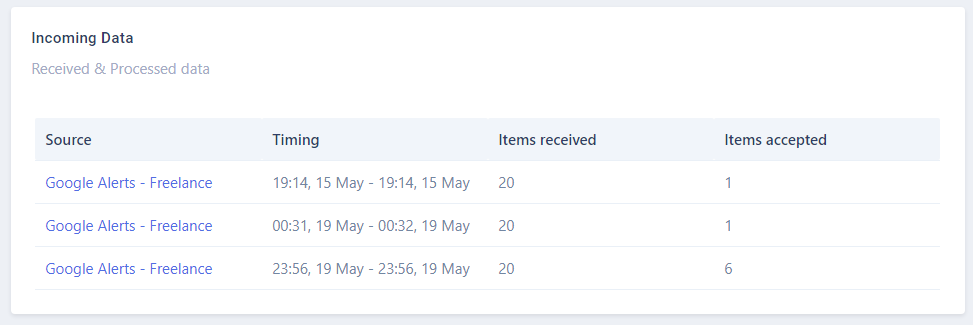
Ready articles
All the processed articles come into the Ready articles section.
Here you can see the results retrieved from a given URLs.
URL- the direct URL link to the articleTitle- extracted title of the articleContent- extracted content of the articleTop words- most popular words in the articleDate to publish- enqueued date when this article will be published across your connected social media accountsStatus- the current processing status of the article
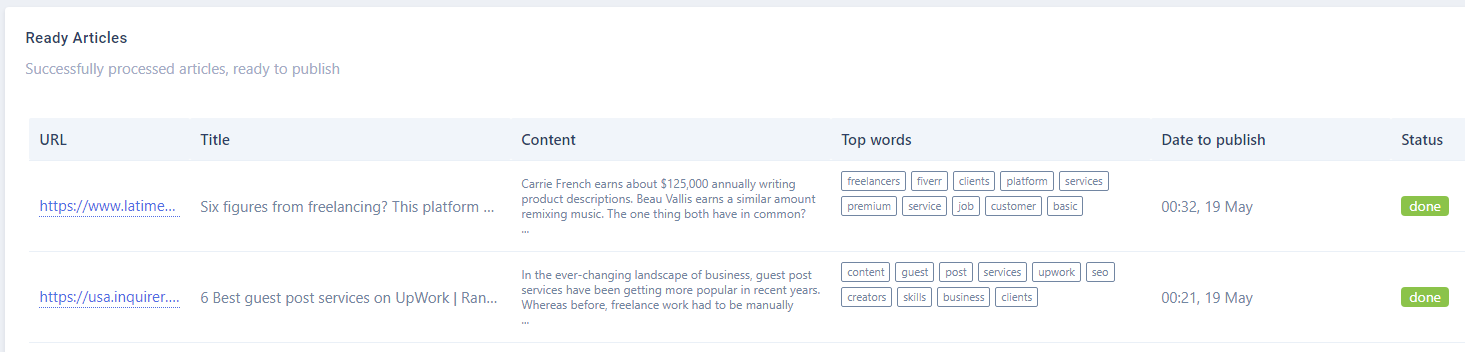
Campaign posts
When your posts are published, you will see all the direct links on the Posts section.
Social media- your connected social media accountStatus- the publishing status of the processPost URL- the direct URL to your post on a specific social media pageRe-run callbackbutton to run the webhook callback function one more timeErrors- any errors if ocurred
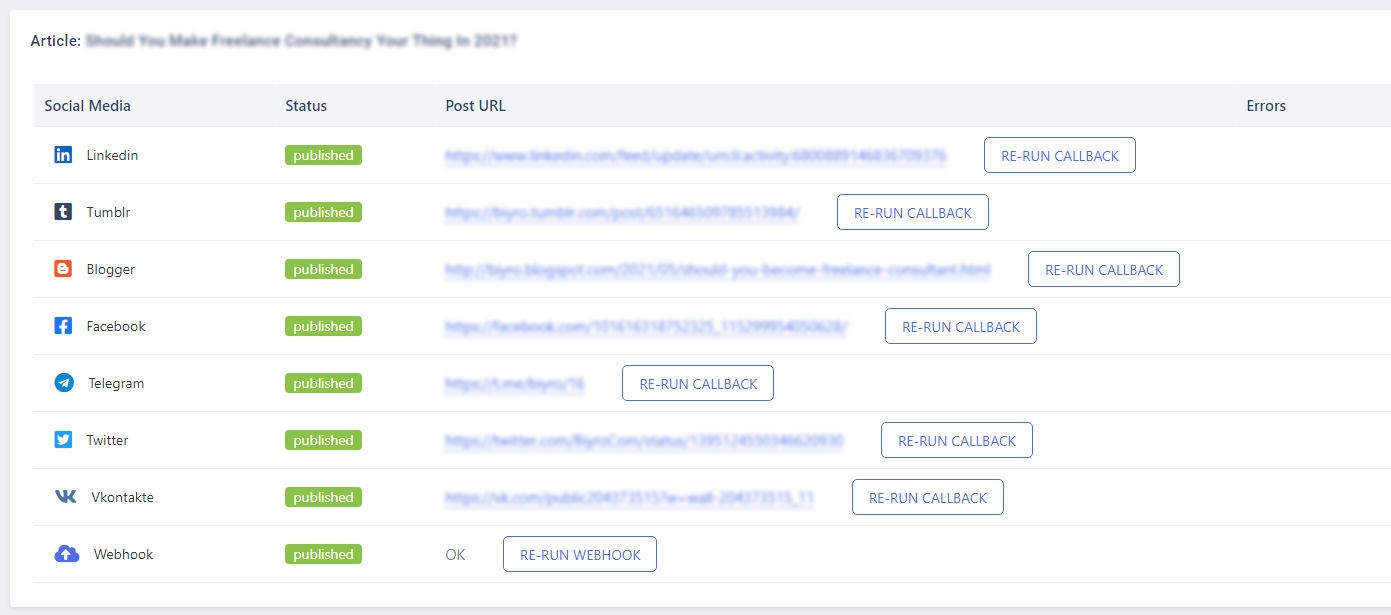
Related tutorials
The Concept
LazySMM concept - transform your RSS feed to Social media posts automatically How to transform this: (having a URL only) Article URL Into this? (automatically rephrased content, extracted summary, hashtags, image research, image rendering) Facebook post example The LazySMM platform allows you to collect, transform and organize your social media posts automatically. How it works Campaign ...
How to add a RSS feed
To create a completely automated campaign, you could add a RSS feed data source. This could be any valid RSS feed containing the direct links to your articles. Let's have a closer look at Google Alerts RSS feed. How to set up Google Alerts You should start by visiting Google Alerts page here: https://www.google.com/alerts And type a search query in the search bar. Google Alerts Homepage You ...
How to connect Facebook
Learn how to connect Facebook and LazySMM After you create a campaign on LazySMM, please navigate to Social Media Accounts section on your campaign page. Then click on Configure under the Social Media platform you want to connect. Connect Facebook and LazySMM Then click on Connect Facebook button Connect Facebook button Select a business page(s) you want to connect Select a business page Allow ...
How to connect Twitter
Learn how to connect Twitter and LazySMM After you create a campaign on LazySMM, please navigate to Social Media Accounts section on your campaign page. Then click on Configure under the Social Media platform you want to connect. Connect Twitter and LazySMM Then click on Connect Twitter button Connect Twitter button Confirm the integration on Twitter side Review the Twitter's disclaimer and ...
How to connect Telegram
Learn how to connect Telegram and LazySMM After you create a campaign on LazySMM, please navigate to Social Media Accounts section on your campaign page. Then click on Configure under the Social Media platform you want to connect. Connect Telegram and LazySMM Before you being: Open your Channel using Telegram App Click on the Channel's name on the top Scroll down to the Members section ...
How to connect Vkontakte
Learn how to connect Vkontakte and LazySMM After you create a campaign on LazySMM, please navigate to Social Media Accounts section on your campaign page. Then click on Configure under the Social Media platform you want to connect. Connect Vkontakte and LazySMM Before you begin Click button Authorize (opens in a new tab) Authorize with your VK account Copy access token from URL. Example ...
How to connect Blogger
Learn how to connect Google Blogger and LazySMM After you create a campaign on LazySMM, please navigate to Social Media Accounts section on your campaign page. Then click on Configure under the Social Media platform you want to connect. Connect Blogger and LazySMM Then click on Connect Blogger button Connect Blogger button Confirm the integration on Google side Select your Google account and ...
How to connect Linkedin
Learn how to connect Linkedin and LazySMM After you create a campaign on LazySMM, please navigate to Social Media Accounts section on your campaign page. Then click on Configure under the Social Media platform you want to connect. Connect Linkedin and LazySMM Then click on Connect Linkedin button Connect Linkedin button Last step - connect your specific Linkedin business page to a specific ...
How to connect Tumblr
Learn how to connect Tumblr and LazySMM After you create a campaign on LazySMM, please navigate to Social Media Accounts section on your campaign page. Then click on Configure under the Social Media platform you want to connect. Connect Tumblr and LazySMM Then click on Connect Tumblr button Connect Tumblr button Confirm the integration on the Tumblr side Review Tumblr's disclaimer and click on ...
How to connect Webhooks
Learn how to connect a Webhook and LazySMM After you create a campaign on LazySMM, please navigate to Social Media Accounts section on your campaign page. Then click on Configure under the Social Media platform you want to connect. Connect Webhook and LazySMM How do webhooks work? Using this module, we will send an outgoing request to your specified URL This will be POST request with JSON ...