Learn how to connect a Webhook and LazySMM
After you create a campaign on LazySMM, please navigate to Social Media Accounts section on your campaign page.
Then click on Configure under the Social Media platform you want to connect.

How do webhooks work?
- Using this module, we will send an outgoing request to your specified URL
- This will be POST request with JSON structured data containing the processed post
- You may use this incoming request on your side to craete blog posts and other relevant content
Type the full URL and click on Connect Webhook button

Connection established
You have successfully connected your Webhook and a campaign on LazySMM.
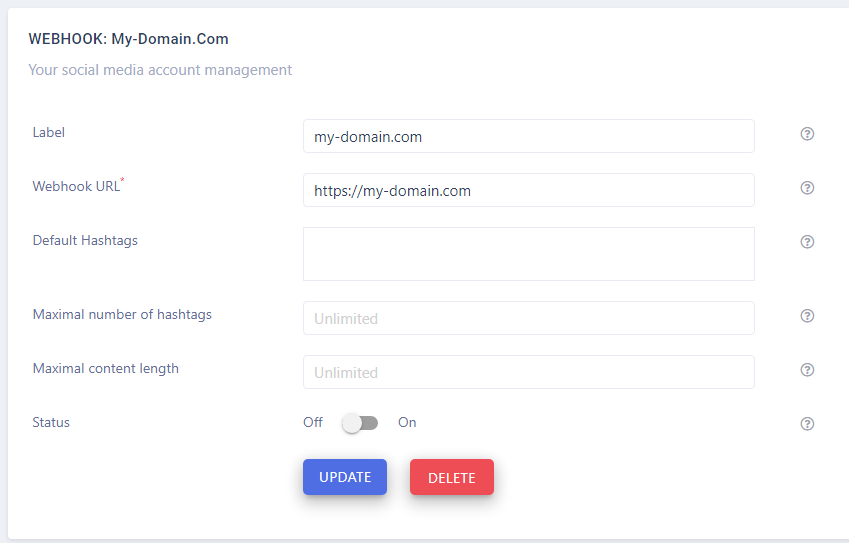
Now, let's have a closer look at the settings
Label
This is an internal field for easier to recognize the social media account.
By default this value comes from your Social media account title, after you connect it to LazySMM. You can change this field to whatever you like.
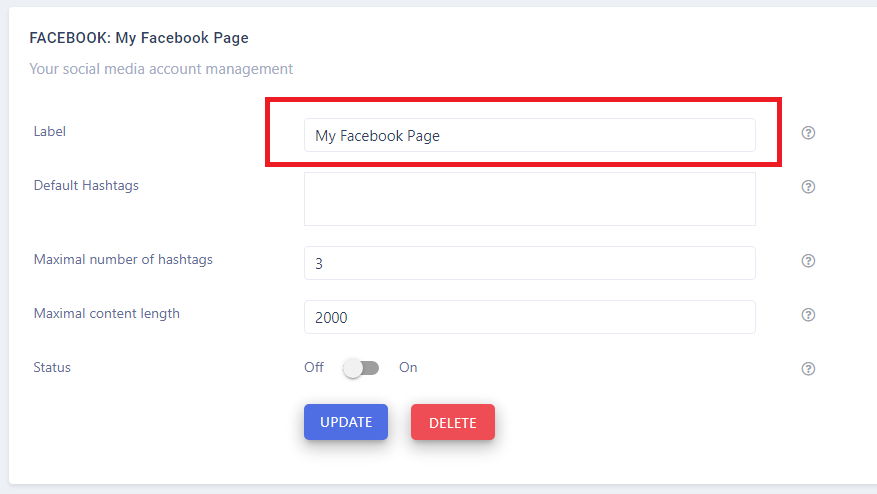
Default hashtags
You can add some constant hashtags for every single social media account.
For example, you can use #fb_hashtag for Facebook only. And #linkedin_hashtag for Linkedin only.
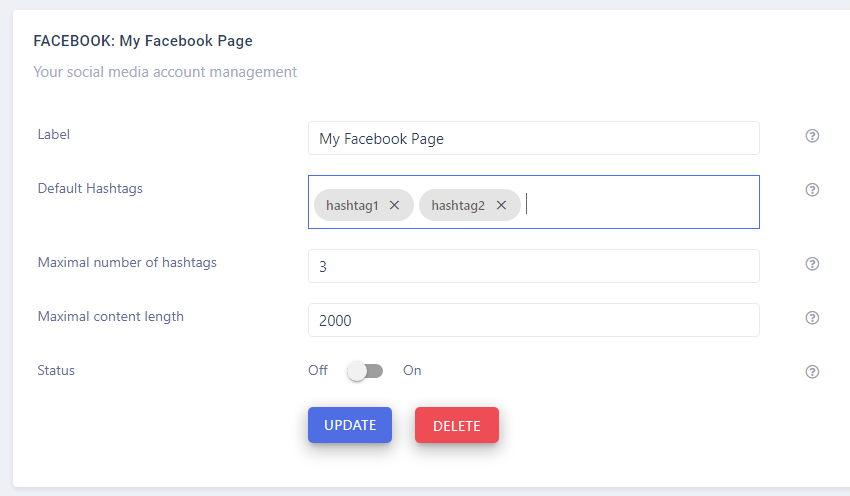
Maximal number of hashtags
When our system process an article automatically, we extract the most popular & relevant keywords from the article contents.
The most relevant keywords are being enlarged by hashtag research analysis. As the result we may have a quite large number of generated hashtags.
Following the Social media guidelines, there are some recommendations:
- Facebook: up to 3 hashtags
- Twitter: up to 3 hashtags
- Telegram: unlimited
- Vkontakte: unlimited
- Blogger: unlimited
- Linkedin: up to 5 hashtags
- Webhooks: unlimited (obviously)
- Instagram: up to 11 hashtags
- Tumblr: up to 5 hashtags
Of course, this is a recommendation only. We advice you to take this into consideration.
When you set up a limit, we will take TOP X hashtags from a generated list. This how you can limit the maximal number of hashtags to be included in your social media post.

Maximal content length
When our system process an article automatically, we use your Text template in order to convert and prepare a social media post.
Usually a normal RSS article should contain at least 500 characters. There are some content length limits for every single social media. Thats why you should use the default value set by our system when you post on social media.
Known limits and recommendations:
- Facebook: 2000 characters
- Twitter: 280 characters
- Telegram: 2000 characters
- Vkontakte: 2000 characters
- Blogger: unlimited characters
- Linkedin: 700 characters
- Webhooks: unlimited characters (obviously)
- Instagram: 2000 characters
- Tumblr: 5000 characters
Of course, this is a recommendation only. We advice you to take this into consideration.
When you set up a limit, we limit the end result of your social media post according to the specified length.
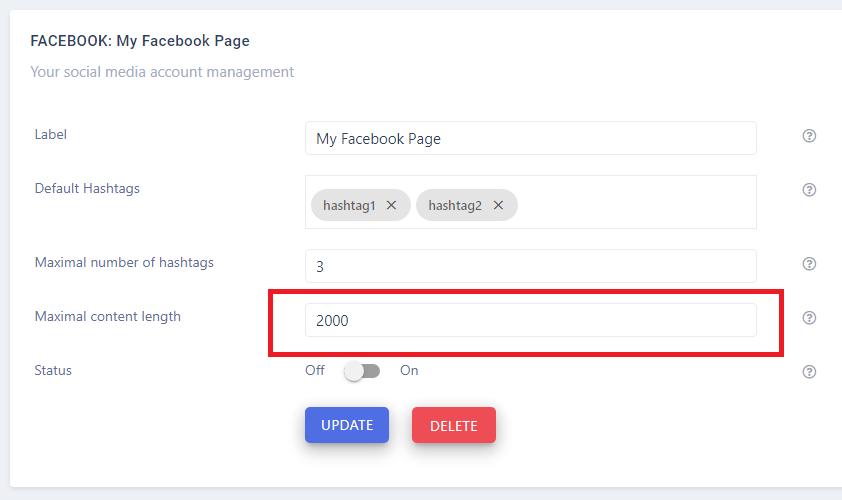
Activate your Social media account
When you connect a new social media account to LazySMM, it is turned off by default. To turn it on, please use this switch on the SM account page.
This will activate a SM account and when data is ready, your post will be published.
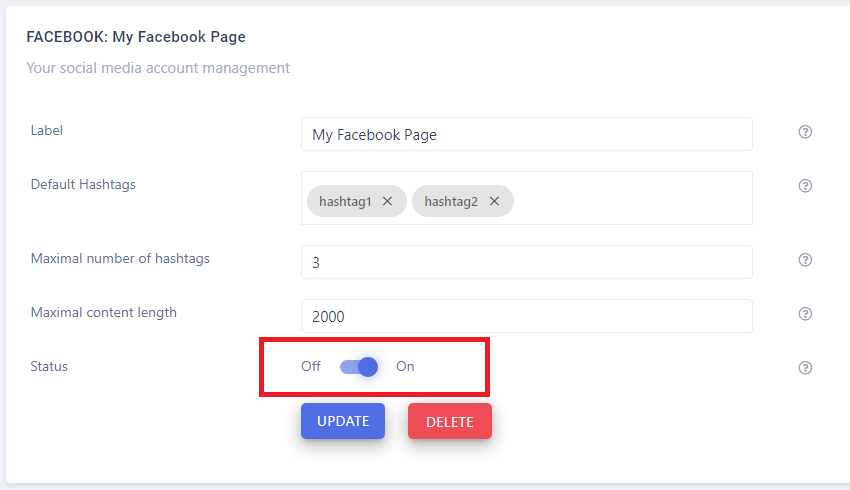
Related tutorials
The Concept
LazySMM concept - transform your RSS feed to Social media posts automatically How to transform this: (having a URL only) Article URL Into this? (automatically rephrased content, extracted summary, hashtags, image research, image rendering) Facebook post example The LazySMM platform allows you to collect, transform and organize your social media posts automatically. How it works Campaign ...
How to add a RSS feed
To create a completely automated campaign, you could add a RSS feed data source. This could be any valid RSS feed containing the direct links to your articles. Let's have a closer look at Google Alerts RSS feed. How to set up Google Alerts You should start by visiting Google Alerts page here: https://www.google.com/alerts And type a search query in the search bar. Google Alerts Homepage You ...
How to connect Facebook
Learn how to connect Facebook and LazySMM After you create a campaign on LazySMM, please navigate to Social Media Accounts section on your campaign page. Then click on Configure under the Social Media platform you want to connect. Connect Facebook and LazySMM Then click on Connect Facebook button Connect Facebook button Select a business page(s) you want to connect Select a business page Allow ...
How to connect Twitter
Learn how to connect Twitter and LazySMM After you create a campaign on LazySMM, please navigate to Social Media Accounts section on your campaign page. Then click on Configure under the Social Media platform you want to connect. Connect Twitter and LazySMM Then click on Connect Twitter button Connect Twitter button Confirm the integration on Twitter side Review the Twitter's disclaimer and ...
How to connect Telegram
Learn how to connect Telegram and LazySMM After you create a campaign on LazySMM, please navigate to Social Media Accounts section on your campaign page. Then click on Configure under the Social Media platform you want to connect. Connect Telegram and LazySMM Before you being: Open your Channel using Telegram App Click on the Channel's name on the top Scroll down to the Members section ...
How to connect Vkontakte
Learn how to connect Vkontakte and LazySMM After you create a campaign on LazySMM, please navigate to Social Media Accounts section on your campaign page. Then click on Configure under the Social Media platform you want to connect. Connect Vkontakte and LazySMM Before you begin Click button Authorize (opens in a new tab) Authorize with your VK account Copy access token from URL. Example ...
How to connect Blogger
Learn how to connect Google Blogger and LazySMM After you create a campaign on LazySMM, please navigate to Social Media Accounts section on your campaign page. Then click on Configure under the Social Media platform you want to connect. Connect Blogger and LazySMM Then click on Connect Blogger button Connect Blogger button Confirm the integration on Google side Select your Google account and ...
How to connect Linkedin
Learn how to connect Linkedin and LazySMM After you create a campaign on LazySMM, please navigate to Social Media Accounts section on your campaign page. Then click on Configure under the Social Media platform you want to connect. Connect Linkedin and LazySMM Then click on Connect Linkedin button Connect Linkedin button Last step - connect your specific Linkedin business page to a specific ...
How to connect Tumblr
Learn how to connect Tumblr and LazySMM After you create a campaign on LazySMM, please navigate to Social Media Accounts section on your campaign page. Then click on Configure under the Social Media platform you want to connect. Connect Tumblr and LazySMM Then click on Connect Tumblr button Connect Tumblr button Confirm the integration on the Tumblr side Review Tumblr's disclaimer and click on ...
The Calendar Interface
The calendar interface To access the calendar interface, please open your Campaign and find the Calendar section on the left side. LazySMM calendar interface The calendar consists of three types of view: Week - the current week Month - the current month List- the list of upcoming / published posts If you want to add a new post manually, you can do it using a Calendar or by clicking on ...