LazySMM concept - transform your RSS feed to Social media posts automatically
How to transform this:
(having a URL only)

Into this?
(automatically rephrased content, extracted summary, hashtags, image research, image rendering)
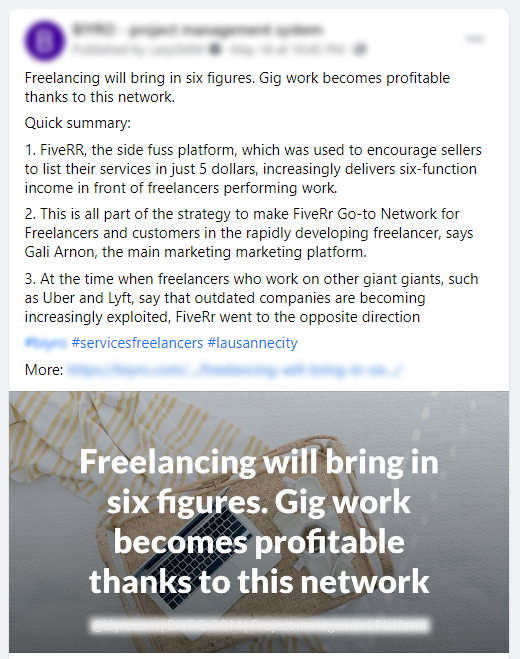
The LazySMM platform allows you to collect, transform and organize your social media posts automatically.
How it works
Campaign sources: RSS feeds and Interactive forms
RSS Feeds
RSS is a web feed that allows users and applications to access updates to websites in a standardized, computer-readable format.
Let's have a look at RSS feed of Google Alerts:
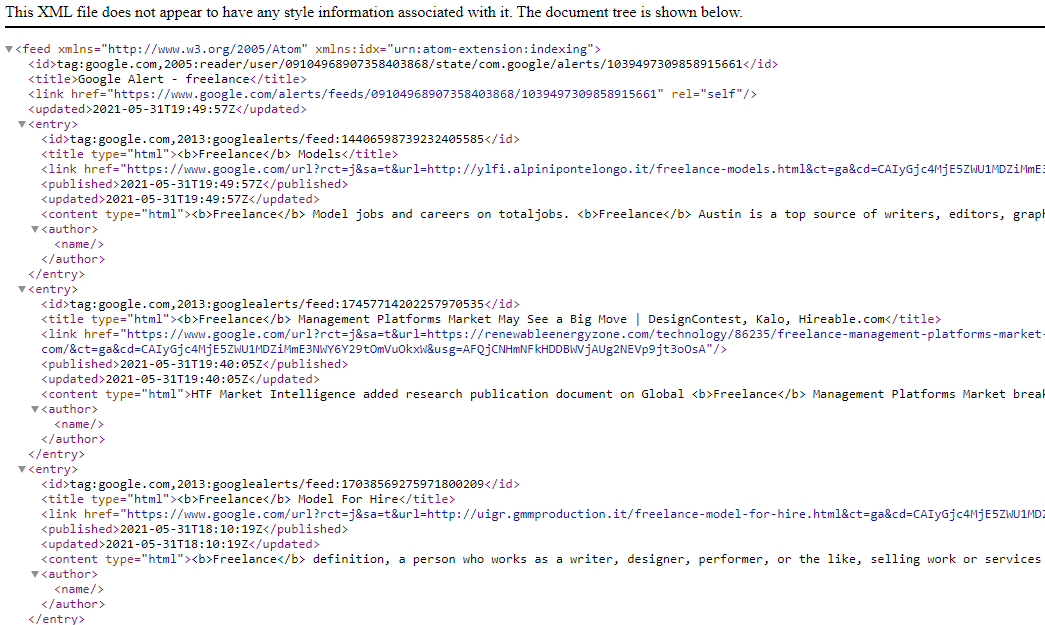
In the example above, we use freelancer as a search phrase.
As the result, Google Alerts returns a list of relevant new articles within this specific subject.
In the upcoming steps, we will transform these articles into nice social media posts.
How to publish your RSS automatically
1. Connect your RSS to LazySMM
- The first step is to create a new Campaign on LazySMM (Learn how to create a campaign)
- Then add a RSS feed as a data source (Learn how to add a RSS feed)
2. Add a social media account
- How to connect Facebook
- How to connect Twitter
- How to connect Telegram
- How to connect Vkontakte
- How to connect Blogger
- How to connect LinkedIn
- How to connect Tumblr
3. Set up your templates
You should check & set up your templates for every single social media account you connect to your campaign. Because every social media platform has its own requirements (structure, text and image dimensions)
- Set up your Text template
- Set up your Image template
- Add text on image (caption, watermark, logo image)
- Create a target URL
4. Activate your campaign
Turn on your campaign, RSS sources and Social media accounts.
5. Allow robots to do the routine work for you!
Our system will periodically fetch the newest articles from your provided RSS feed:
- In order to extract original
title,content, and other assets. - Analyze the received content using our algorithms to determine the quality level of an article
If the article meets the minimum requirements, we will transform it's content according to your templates:
- Apply a set of pre-built text transformation functions
- Find relevant hashtags
- Find a relevant images
- Prepare your image according to a specific social media
- Publish the prepared post with image on your social media account
Text transformation functions include:
hashtags()to find relevant hashtags automaticallyrandom()to use a random element from your provided subsettranslate()to apply machine translation functionalitysummary()to convert a large text into a summaryrephrase()to apply AI rephrase and rewrite your text keeping the meanings of itslugify()to convert a string into a URL sluglink()to build a hyperlinks
Set-up once in minutes, automate and forget about routine finding content ideas
Related tutorials
How to add a RSS feed
To create a completely automated campaign, you could add a RSS feed data source. This could be any valid RSS feed containing the direct links to your articles. Let's have a closer look at Google Alerts RSS feed. How to set up Google Alerts You should start by visiting Google Alerts page here: https://www.google.com/alerts And type a search query in the search bar. Google Alerts Homepage You ...
How to connect Facebook
Learn how to connect Facebook and LazySMM After you create a campaign on LazySMM, please navigate to Social Media Accounts section on your campaign page. Then click on Configure under the Social Media platform you want to connect. Connect Facebook and LazySMM Then click on Connect Facebook button Connect Facebook button Select a business page(s) you want to connect Select a business page Allow ...
How to connect Twitter
Learn how to connect Twitter and LazySMM After you create a campaign on LazySMM, please navigate to Social Media Accounts section on your campaign page. Then click on Configure under the Social Media platform you want to connect. Connect Twitter and LazySMM Then click on Connect Twitter button Connect Twitter button Confirm the integration on Twitter side Review the Twitter's disclaimer and ...
How to connect Telegram
Learn how to connect Telegram and LazySMM After you create a campaign on LazySMM, please navigate to Social Media Accounts section on your campaign page. Then click on Configure under the Social Media platform you want to connect. Connect Telegram and LazySMM Before you being: Open your Channel using Telegram App Click on the Channel's name on the top Scroll down to the Members section ...
How to connect Vkontakte
Learn how to connect Vkontakte and LazySMM After you create a campaign on LazySMM, please navigate to Social Media Accounts section on your campaign page. Then click on Configure under the Social Media platform you want to connect. Connect Vkontakte and LazySMM Before you begin Click button Authorize (opens in a new tab) Authorize with your VK account Copy access token from URL. Example ...
How to connect Blogger
Learn how to connect Google Blogger and LazySMM After you create a campaign on LazySMM, please navigate to Social Media Accounts section on your campaign page. Then click on Configure under the Social Media platform you want to connect. Connect Blogger and LazySMM Then click on Connect Blogger button Connect Blogger button Confirm the integration on Google side Select your Google account and ...
How to connect Linkedin
Learn how to connect Linkedin and LazySMM After you create a campaign on LazySMM, please navigate to Social Media Accounts section on your campaign page. Then click on Configure under the Social Media platform you want to connect. Connect Linkedin and LazySMM Then click on Connect Linkedin button Connect Linkedin button Last step - connect your specific Linkedin business page to a specific ...
How to connect Tumblr
Learn how to connect Tumblr and LazySMM After you create a campaign on LazySMM, please navigate to Social Media Accounts section on your campaign page. Then click on Configure under the Social Media platform you want to connect. Connect Tumblr and LazySMM Then click on Connect Tumblr button Connect Tumblr button Confirm the integration on the Tumblr side Review Tumblr's disclaimer and click on ...
How to connect Webhooks
Learn how to connect a Webhook and LazySMM After you create a campaign on LazySMM, please navigate to Social Media Accounts section on your campaign page. Then click on Configure under the Social Media platform you want to connect. Connect Webhook and LazySMM How do webhooks work? Using this module, we will send an outgoing request to your specified URL This will be POST request with JSON ...
The Calendar Interface
The calendar interface To access the calendar interface, please open your Campaign and find the Calendar section on the left side. LazySMM calendar interface The calendar consists of three types of view: Week - the current week Month - the current month List- the list of upcoming / published posts If you want to add a new post manually, you can do it using a Calendar or by clicking on ...