How to use Interactive Forms to publish semi-automated articles on your social media
In LazySMM we provide easy to use Interactive forms.
Interactive forms - introduction
There are many use-cases how you can use Interactive forms in your marketing campaigns.
The best approach here is to do less manual work as possible and get maximum result from LazySMM automation.
Especially if you have constantly repeatable posts, this solution is right for you.
For example, you can use Interactive forms to:
Publish regular company updates
Software updates, company releases, and any other announcements
Job offers
If publish new job offers for a specific industry or for your company
Events
Event invitations, webinars and any other presentations
Company digitalization and product publishing
If you produce some products or services and you want to publish your products to build a online portfolio
All the examples above are repeatable and in most of the cases do have the identical layout.
The Interactive form concept is designed to focus on the unique values and generate the beautiful social media post automatically.
How to create an Interactive form
The Interactive Form consists of a set of questions.
Here you can set up your Interactive form by specifying a list of questions you want to use.
Later on, when you publish a post, you will be asked to reply to these questions. And as the result, your answers will be transferred to the Text template, Image template and other text transformation templates.
Here's an example of Interactive form for event scheduling:
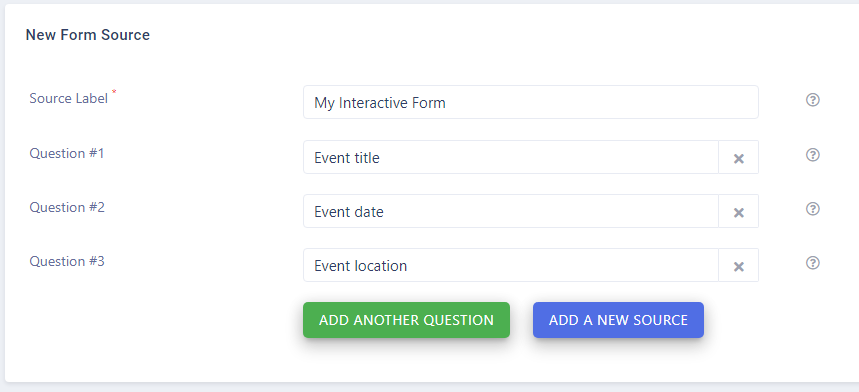
Source label- is just the name of your formQuestion 1, 2, 3- a set of your questions.
As the result, you have all your questions available as variables: question_1, question_2 and question_3 (you can add up to 10 questions in one Interactive form).
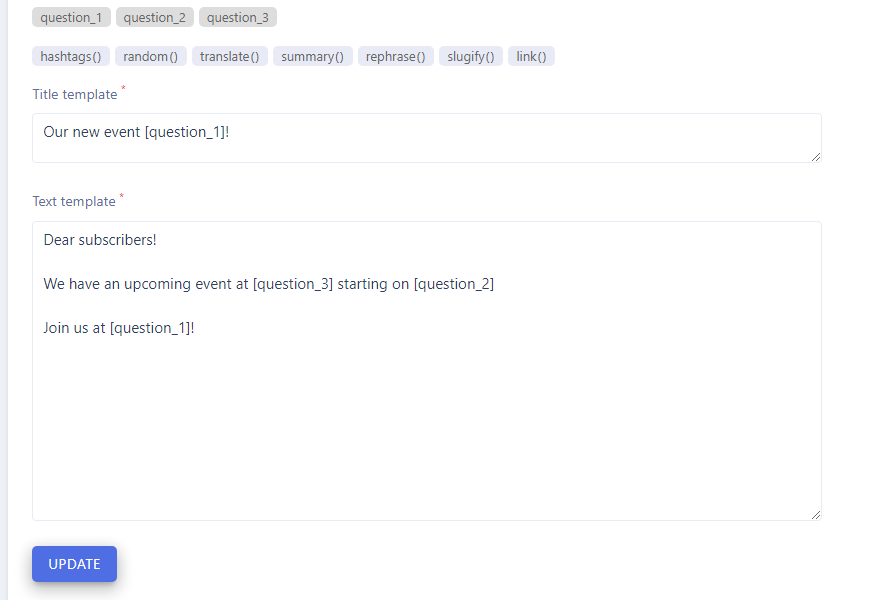
How to access your Interactive form
- Open your Campaign page
- Scroll down to Sources
- Find a form you want to submit
- Click on the
Linkicon

And here's a generated example, based on your questions:
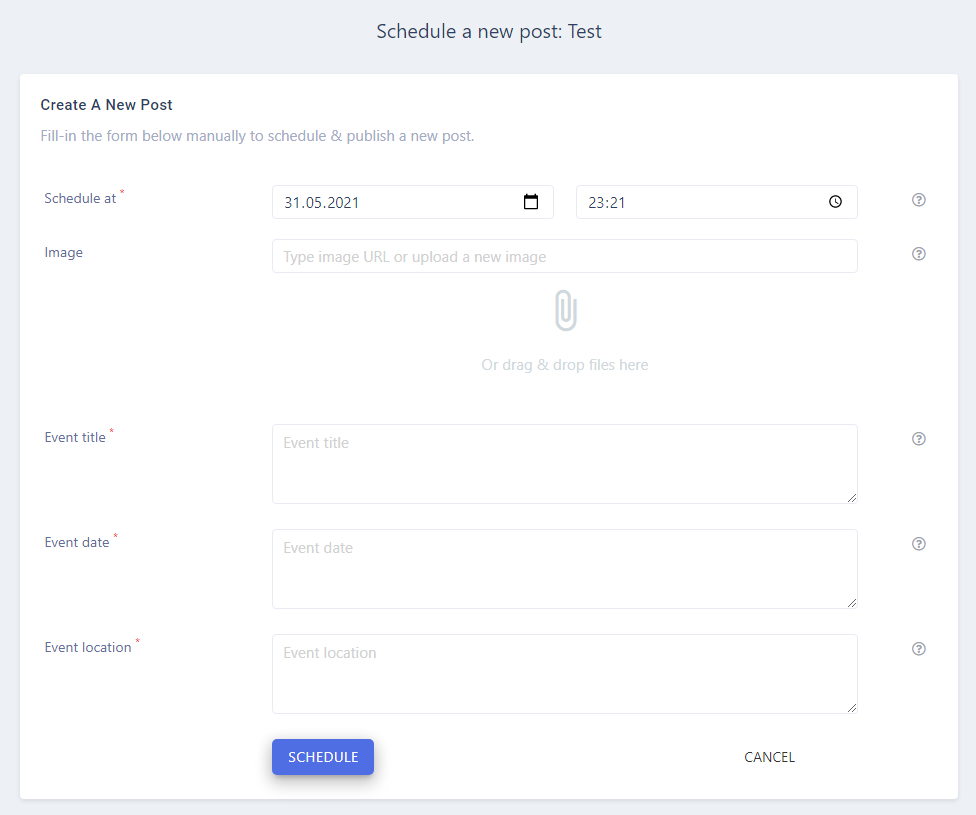
Interactive form - example
If you produce some products and you want to digitalize your business. You can set up an Interactive form for product publishing
For example, you could set up a question containing the product title, price, material used etc
The minimum required information:
Question 1: Product nameand
Image: just upload an image from your computer
As the result, our system will process your data and transform it according to your Text template, Image template, Title template and URL template. Everything happens automatically.
Now you have a social media image like this:

Related tutorials
The Concept
LazySMM concept - transform your RSS feed to Social media posts automatically How to transform this: (having a URL only) Article URL Into this? (automatically rephrased content, extracted summary, hashtags, image research, image rendering) Facebook post example The LazySMM platform allows you to collect, transform and organize your social media posts automatically. How it works Campaign ...
How to add a RSS feed
To create a completely automated campaign, you could add a RSS feed data source. This could be any valid RSS feed containing the direct links to your articles. Let's have a closer look at Google Alerts RSS feed. How to set up Google Alerts You should start by visiting Google Alerts page here: https://www.google.com/alerts And type a search query in the search bar. Google Alerts Homepage You ...
How to connect Facebook
Learn how to connect Facebook and LazySMM After you create a campaign on LazySMM, please navigate to Social Media Accounts section on your campaign page. Then click on Configure under the Social Media platform you want to connect. Connect Facebook and LazySMM Then click on Connect Facebook button Connect Facebook button Select a business page(s) you want to connect Select a business page Allow ...
How to connect Twitter
Learn how to connect Twitter and LazySMM After you create a campaign on LazySMM, please navigate to Social Media Accounts section on your campaign page. Then click on Configure under the Social Media platform you want to connect. Connect Twitter and LazySMM Then click on Connect Twitter button Connect Twitter button Confirm the integration on Twitter side Review the Twitter's disclaimer and ...
How to connect Telegram
Learn how to connect Telegram and LazySMM After you create a campaign on LazySMM, please navigate to Social Media Accounts section on your campaign page. Then click on Configure under the Social Media platform you want to connect. Connect Telegram and LazySMM Before you being: Open your Channel using Telegram App Click on the Channel's name on the top Scroll down to the Members section ...
How to connect Vkontakte
Learn how to connect Vkontakte and LazySMM After you create a campaign on LazySMM, please navigate to Social Media Accounts section on your campaign page. Then click on Configure under the Social Media platform you want to connect. Connect Vkontakte and LazySMM Before you begin Click button Authorize (opens in a new tab) Authorize with your VK account Copy access token from URL. Example ...
How to connect Blogger
Learn how to connect Google Blogger and LazySMM After you create a campaign on LazySMM, please navigate to Social Media Accounts section on your campaign page. Then click on Configure under the Social Media platform you want to connect. Connect Blogger and LazySMM Then click on Connect Blogger button Connect Blogger button Confirm the integration on Google side Select your Google account and ...
How to connect Linkedin
Learn how to connect Linkedin and LazySMM After you create a campaign on LazySMM, please navigate to Social Media Accounts section on your campaign page. Then click on Configure under the Social Media platform you want to connect. Connect Linkedin and LazySMM Then click on Connect Linkedin button Connect Linkedin button Last step - connect your specific Linkedin business page to a specific ...
How to connect Tumblr
Learn how to connect Tumblr and LazySMM After you create a campaign on LazySMM, please navigate to Social Media Accounts section on your campaign page. Then click on Configure under the Social Media platform you want to connect. Connect Tumblr and LazySMM Then click on Connect Tumblr button Connect Tumblr button Confirm the integration on the Tumblr side Review Tumblr's disclaimer and click on ...
How to connect Webhooks
Learn how to connect a Webhook and LazySMM After you create a campaign on LazySMM, please navigate to Social Media Accounts section on your campaign page. Then click on Configure under the Social Media platform you want to connect. Connect Webhook and LazySMM How do webhooks work? Using this module, we will send an outgoing request to your specified URL This will be POST request with JSON ...