LazySMM's campaign consist of the following elements:
- Sources - a
RSS feedor anInteractive form - Social Media Accounts - a list of connected social media accounts like Facebook, Twitter, Linkedin, Telegram, Vkontakte, Google Blogger, Tumblr and Webhooks
To create your first campaign, please navigate to Campaigns section in your LazySMM account.
Step 1 - name your campaign
Type here anything you want to recognize this campaign in future.
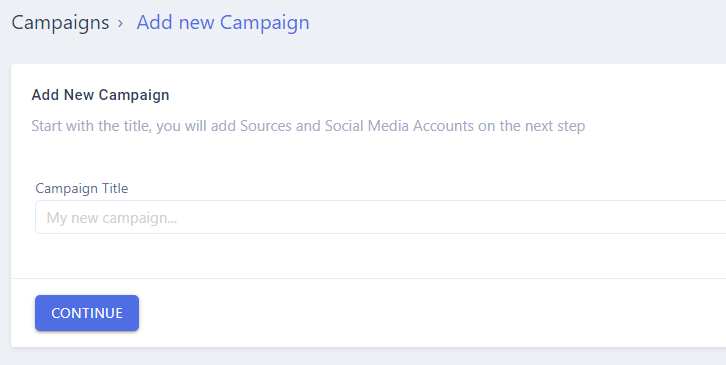
Step 2 - campaign settings
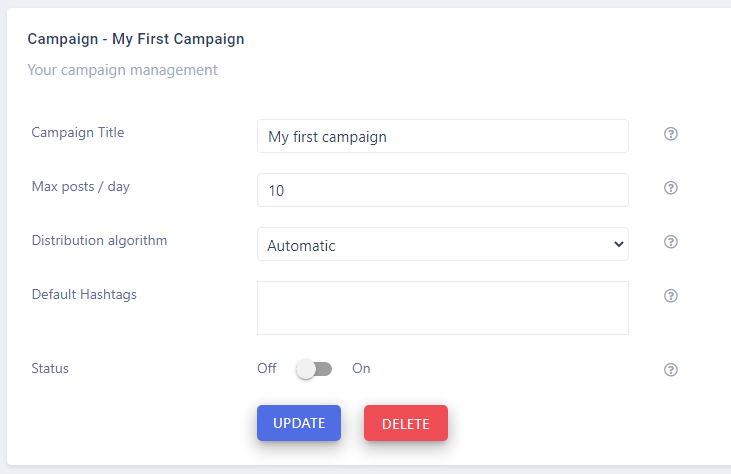
Here you can specify additional settings for your campaign:
Maximal number of posts per day
Use Max posts per day field to limit the total number of automatically generated posts to be published.
When you use RSS as a source of your campaign, there might be a huge number of articles. This setting allows you to limit the maximal number. Max posts per day distributes the number of articles during the closest 24H period.
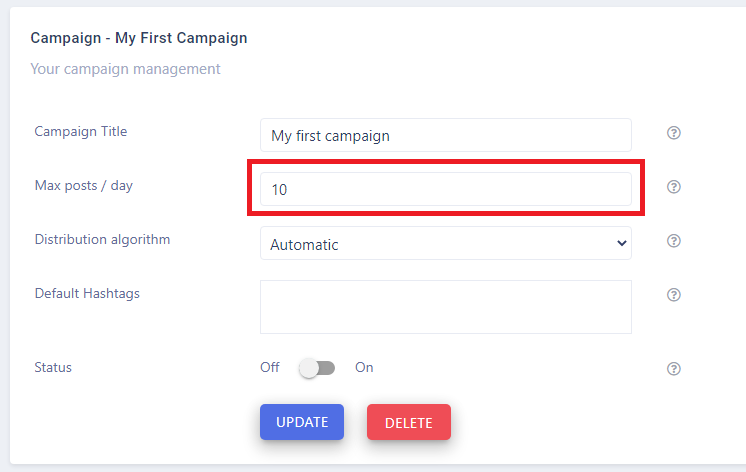
Distribution algorithm
LazySMM fetches your provided RSS source at least once per hour. Thus new articles may rise at least once per your.
Distribution algorithm allows you to control the logic of publishing mechanism.
Instant: All the new posts will be published as soon as they were received from a source. Automatic: LazySMM will distribute all the articles evenly during the closest 24H period of time.
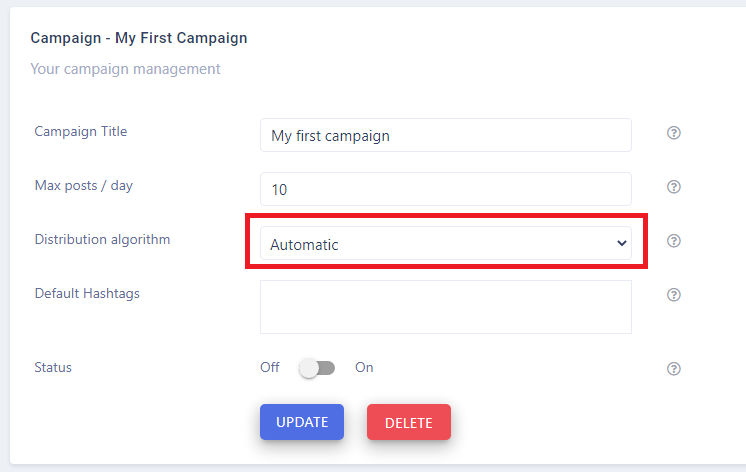
Default hashtags
You can add some constant hashtags for every single social media account.
For example, you can use #fb_hashtag for Facebook only. And #linkedin_hashtag for Linkedin only.
If you have some common hashtags (in most cases - brand names), you can type them here. So every single post will inherit the campaign hashtags firstly.

Activate your campaign
When you create a new campaign it is turned off by default. Use this switch key to turn on your campaign.
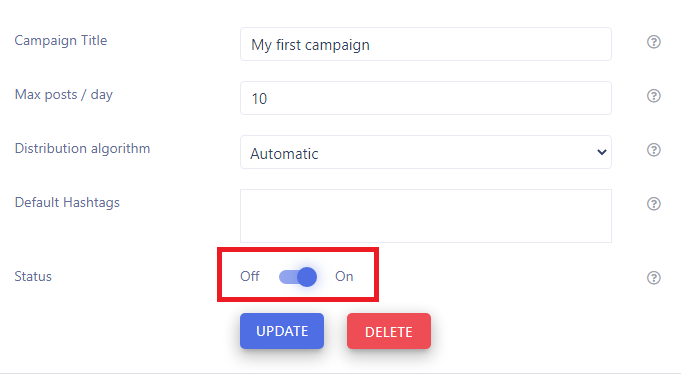
Related tutorials
The Concept
LazySMM concept - transform your RSS feed to Social media posts automatically How to transform this: (having a URL only) Article URL Into this? (automatically rephrased content, extracted summary, hashtags, image research, image rendering) Facebook post example The LazySMM platform allows you to collect, transform and organize your social media posts automatically. How it works Campaign ...
How to add a RSS feed
To create a completely automated campaign, you could add a RSS feed data source. This could be any valid RSS feed containing the direct links to your articles. Let's have a closer look at Google Alerts RSS feed. How to set up Google Alerts You should start by visiting Google Alerts page here: https://www.google.com/alerts And type a search query in the search bar. Google Alerts Homepage You ...
How to connect Facebook
Learn how to connect Facebook and LazySMM After you create a campaign on LazySMM, please navigate to Social Media Accounts section on your campaign page. Then click on Configure under the Social Media platform you want to connect. Connect Facebook and LazySMM Then click on Connect Facebook button Connect Facebook button Select a business page(s) you want to connect Select a business page Allow ...
How to connect Twitter
Learn how to connect Twitter and LazySMM After you create a campaign on LazySMM, please navigate to Social Media Accounts section on your campaign page. Then click on Configure under the Social Media platform you want to connect. Connect Twitter and LazySMM Then click on Connect Twitter button Connect Twitter button Confirm the integration on Twitter side Review the Twitter's disclaimer and ...
How to connect Telegram
Learn how to connect Telegram and LazySMM After you create a campaign on LazySMM, please navigate to Social Media Accounts section on your campaign page. Then click on Configure under the Social Media platform you want to connect. Connect Telegram and LazySMM Before you being: Open your Channel using Telegram App Click on the Channel's name on the top Scroll down to the Members section ...
How to connect Vkontakte
Learn how to connect Vkontakte and LazySMM After you create a campaign on LazySMM, please navigate to Social Media Accounts section on your campaign page. Then click on Configure under the Social Media platform you want to connect. Connect Vkontakte and LazySMM Before you begin Click button Authorize (opens in a new tab) Authorize with your VK account Copy access token from URL. Example ...
How to connect Blogger
Learn how to connect Google Blogger and LazySMM After you create a campaign on LazySMM, please navigate to Social Media Accounts section on your campaign page. Then click on Configure under the Social Media platform you want to connect. Connect Blogger and LazySMM Then click on Connect Blogger button Connect Blogger button Confirm the integration on Google side Select your Google account and ...
How to connect Linkedin
Learn how to connect Linkedin and LazySMM After you create a campaign on LazySMM, please navigate to Social Media Accounts section on your campaign page. Then click on Configure under the Social Media platform you want to connect. Connect Linkedin and LazySMM Then click on Connect Linkedin button Connect Linkedin button Last step - connect your specific Linkedin business page to a specific ...
How to connect Tumblr
Learn how to connect Tumblr and LazySMM After you create a campaign on LazySMM, please navigate to Social Media Accounts section on your campaign page. Then click on Configure under the Social Media platform you want to connect. Connect Tumblr and LazySMM Then click on Connect Tumblr button Connect Tumblr button Confirm the integration on the Tumblr side Review Tumblr's disclaimer and click on ...
How to connect Webhooks
Learn how to connect a Webhook and LazySMM After you create a campaign on LazySMM, please navigate to Social Media Accounts section on your campaign page. Then click on Configure under the Social Media platform you want to connect. Connect Webhook and LazySMM How do webhooks work? Using this module, we will send an outgoing request to your specified URL This will be POST request with JSON ...