The calendar interface
To access the calendar interface, please open your Campaign and find the Calendar section on the left side.
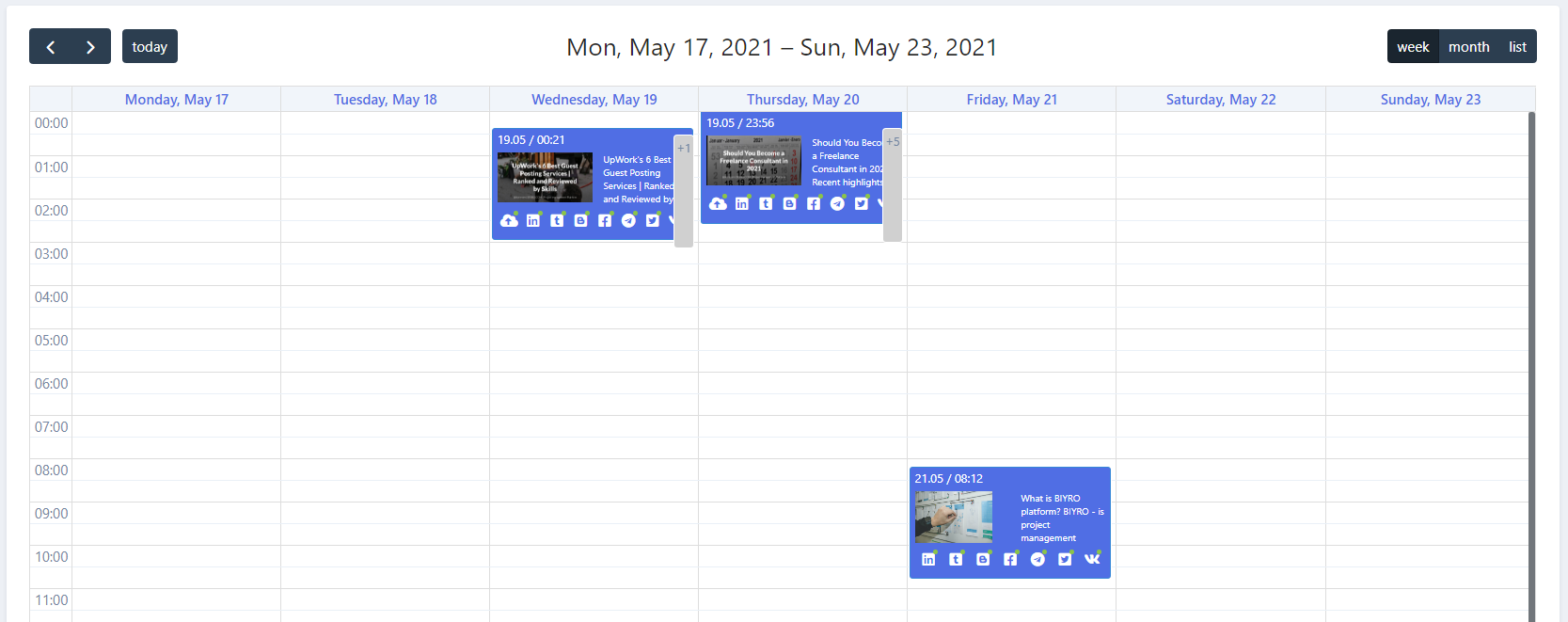
The calendar consists of three types of view:
Week- the current weekMonth- the current monthList- the list of upcoming / published posts
If you want to add a new post manually, you can do it using a Calendar or by clicking on the New Post button.
When you schedule your post manually, you need to specify an exact date & time.
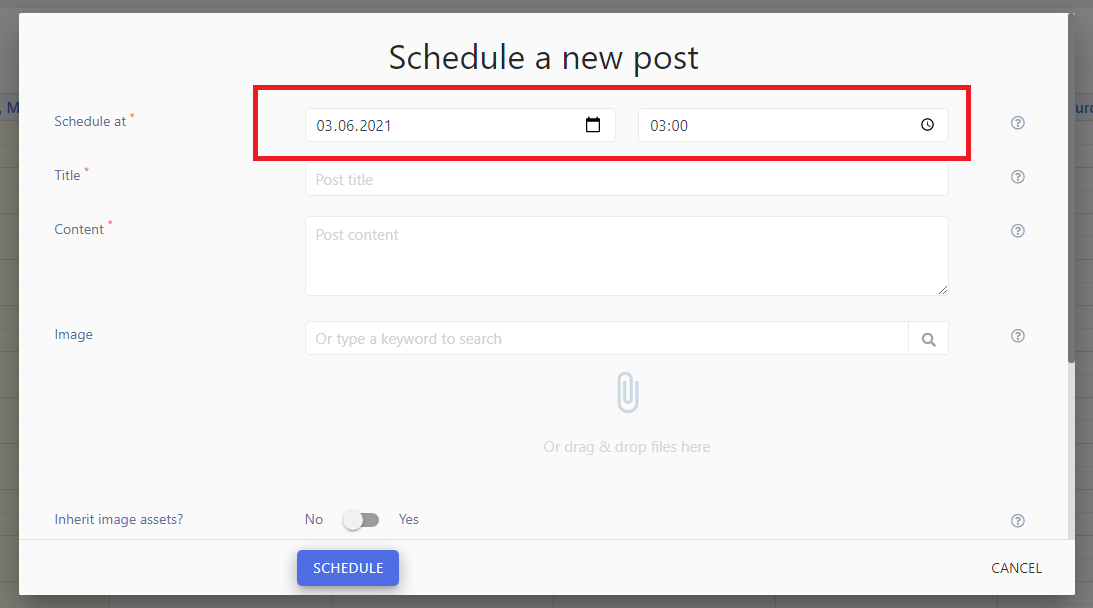
Schedule at
If you want to add a new post manually, you can do it using a Calendar or by clicking on the New Post button.
When you schedule your post manually, you need to specify an exact date & time.
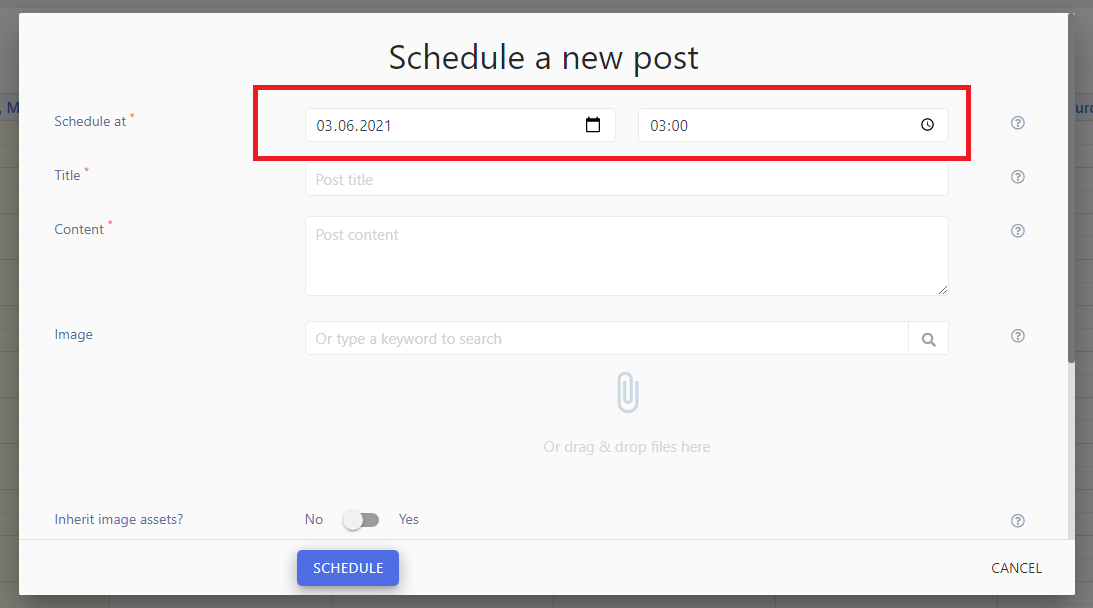
Title
As you might already know, we use Text template, Title template, URL template and Image template to transform your original content.
The title field acts like a title of your article for further transformations.
So you may use this content as title variable in your templates.
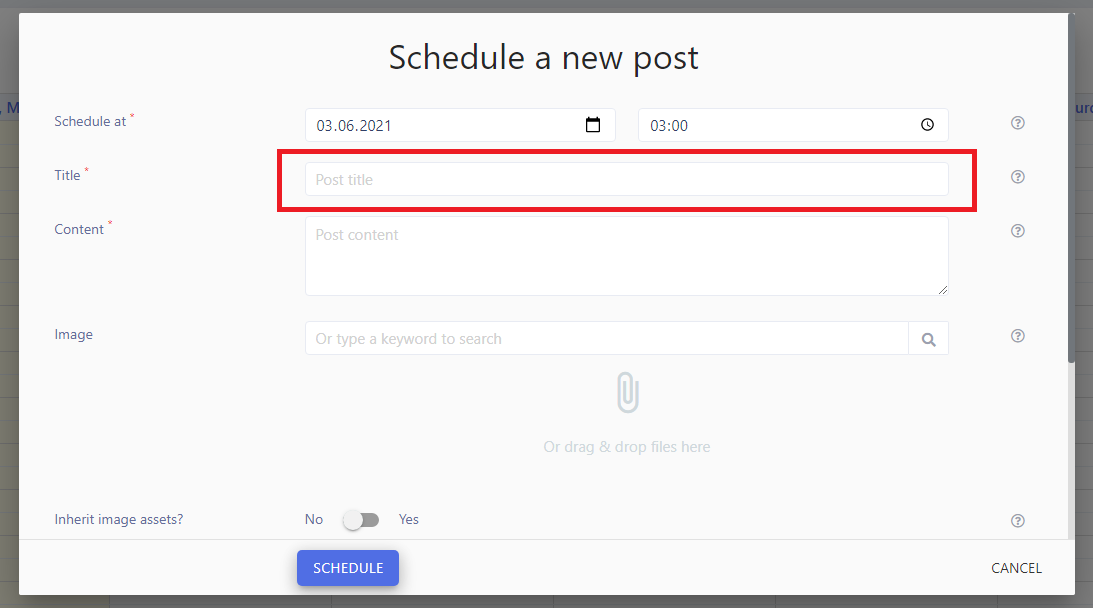
Content
As you might already know, we use Text template, Title template, URL template and Image template to transform your original content.
The content field acts like a content of your article for further transformations.
So you may use this content as content variable in your content.
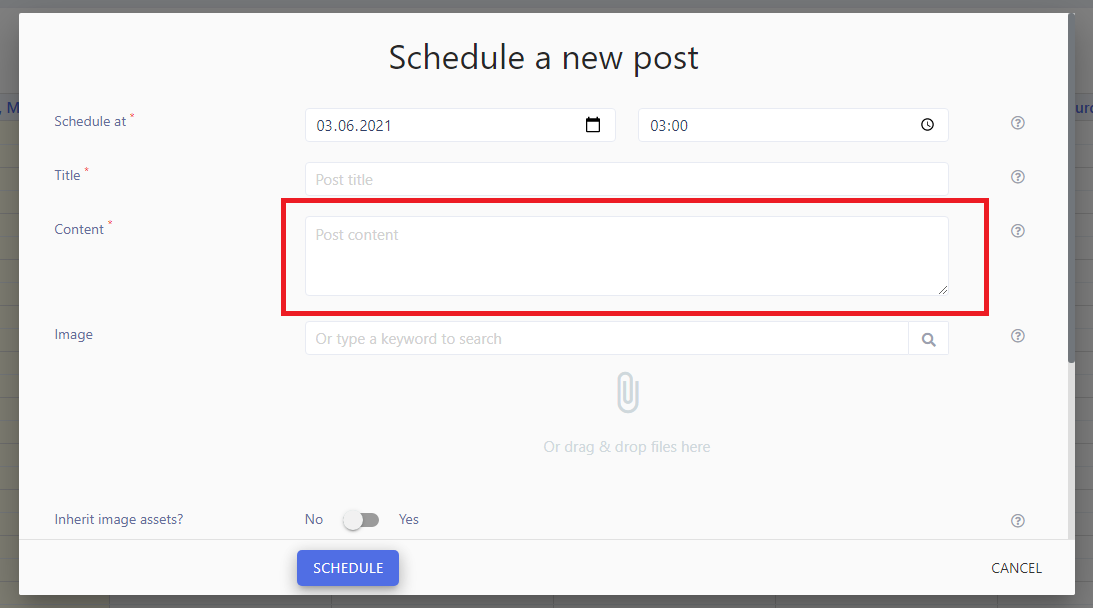
Image
When you schedule a post manually, you could specify an image to be published.
You can upload a jpg file or type a keyword to find a relevant image for your post.
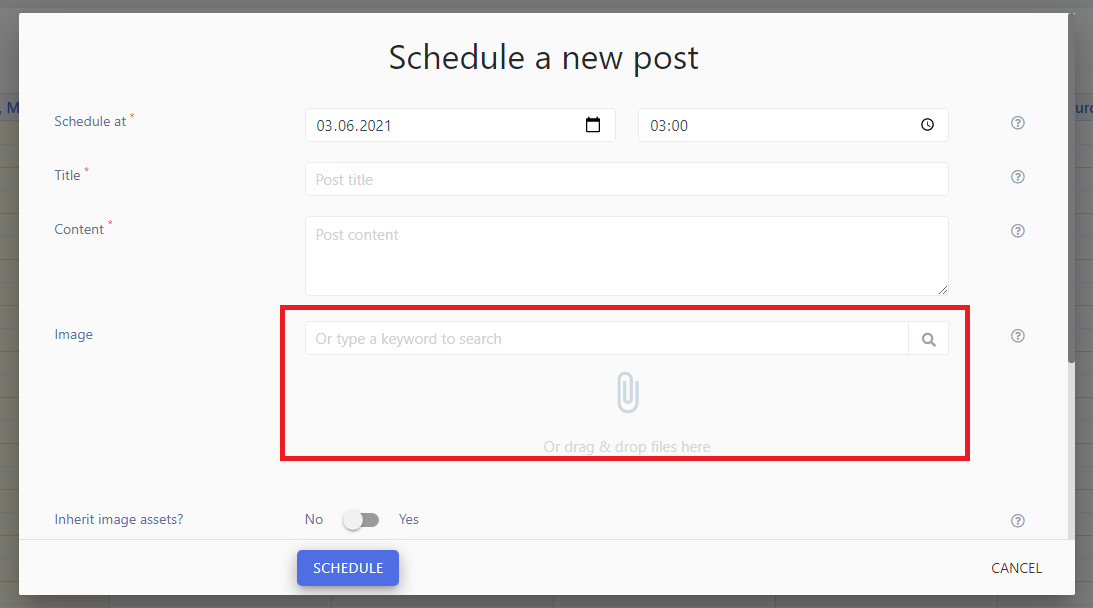
Inherit image assets
When you schedule a post manually, this content is going to be published in every connected social media account (and / or webhook).
As you might have some specific settings for every single social media (like image dimensions, image template etc) you can easily inherit these settings here.
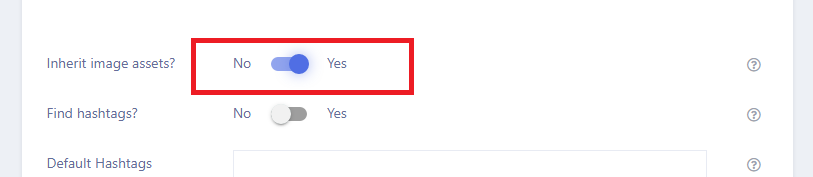
Find hashtags
When you schedule a post manually, you may set to find relevant hashtags automatically.
In this case, we will take your post title to search for some hashtags.
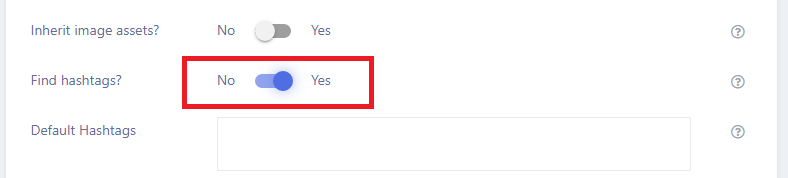
Default hashtags
You may specify some default hashtags for this post.
When our system prepares your post before publishing, we will use your default hashtags in Text template, Image template.
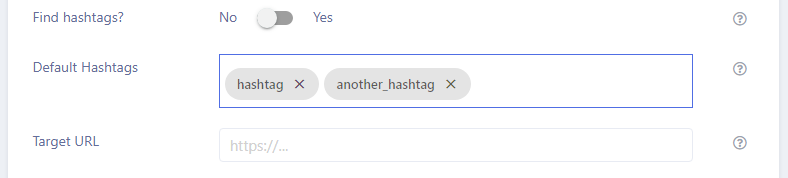
Target URL
In some cases (such as Linkedin) the target URL is mandatory field.
Use the Target URL field to specify it.

Related tutorials
The Concept
LazySMM concept - transform your RSS feed to Social media posts automatically How to transform this: (having a URL only) Article URL Into this? (automatically rephrased content, extracted summary, hashtags, image research, image rendering) Facebook post example The LazySMM platform allows you to collect, transform and organize your social media posts automatically. How it works Campaign ...
How to add a RSS feed
To create a completely automated campaign, you could add a RSS feed data source. This could be any valid RSS feed containing the direct links to your articles. Let's have a closer look at Google Alerts RSS feed. How to set up Google Alerts You should start by visiting Google Alerts page here: https://www.google.com/alerts And type a search query in the search bar. Google Alerts Homepage You ...
How to connect Facebook
Learn how to connect Facebook and LazySMM After you create a campaign on LazySMM, please navigate to Social Media Accounts section on your campaign page. Then click on Configure under the Social Media platform you want to connect. Connect Facebook and LazySMM Then click on Connect Facebook button Connect Facebook button Select a business page(s) you want to connect Select a business page Allow ...
How to connect Twitter
Learn how to connect Twitter and LazySMM After you create a campaign on LazySMM, please navigate to Social Media Accounts section on your campaign page. Then click on Configure under the Social Media platform you want to connect. Connect Twitter and LazySMM Then click on Connect Twitter button Connect Twitter button Confirm the integration on Twitter side Review the Twitter's disclaimer and ...
How to connect Telegram
Learn how to connect Telegram and LazySMM After you create a campaign on LazySMM, please navigate to Social Media Accounts section on your campaign page. Then click on Configure under the Social Media platform you want to connect. Connect Telegram and LazySMM Before you being: Open your Channel using Telegram App Click on the Channel's name on the top Scroll down to the Members section ...
How to connect Vkontakte
Learn how to connect Vkontakte and LazySMM After you create a campaign on LazySMM, please navigate to Social Media Accounts section on your campaign page. Then click on Configure under the Social Media platform you want to connect. Connect Vkontakte and LazySMM Before you begin Click button Authorize (opens in a new tab) Authorize with your VK account Copy access token from URL. Example ...
How to connect Blogger
Learn how to connect Google Blogger and LazySMM After you create a campaign on LazySMM, please navigate to Social Media Accounts section on your campaign page. Then click on Configure under the Social Media platform you want to connect. Connect Blogger and LazySMM Then click on Connect Blogger button Connect Blogger button Confirm the integration on Google side Select your Google account and ...
How to connect Linkedin
Learn how to connect Linkedin and LazySMM After you create a campaign on LazySMM, please navigate to Social Media Accounts section on your campaign page. Then click on Configure under the Social Media platform you want to connect. Connect Linkedin and LazySMM Then click on Connect Linkedin button Connect Linkedin button Last step - connect your specific Linkedin business page to a specific ...
How to connect Tumblr
Learn how to connect Tumblr and LazySMM After you create a campaign on LazySMM, please navigate to Social Media Accounts section on your campaign page. Then click on Configure under the Social Media platform you want to connect. Connect Tumblr and LazySMM Then click on Connect Tumblr button Connect Tumblr button Confirm the integration on the Tumblr side Review Tumblr's disclaimer and click on ...
How to connect Webhooks
Learn how to connect a Webhook and LazySMM After you create a campaign on LazySMM, please navigate to Social Media Accounts section on your campaign page. Then click on Configure under the Social Media platform you want to connect. Connect Webhook and LazySMM How do webhooks work? Using this module, we will send an outgoing request to your specified URL This will be POST request with JSON ...