Especially when you use Google Alerts as a RSS feed, you may get tons of irrelevant links for your publishing campaign.
We recommend you to use Stop words in URL field in order to exclude irrelevant links and do not process certain articles.
For example, if you add "/job" into this field:
- https://example.com/article - will be processed
- https://example.com/jobs/job-offer - will be skipped
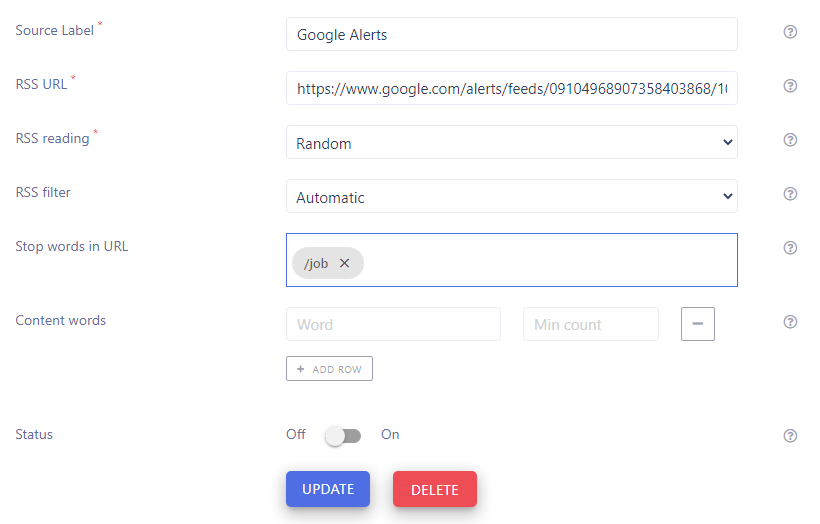
Related articles
Name your sources to recognize then in future
Source label is an internal field just to name your source and recognize it in future. Is useful when you have a lot of identical sources (e.g. Google Alerts) Source label
How to add a link to your RSS
The RSS URL field is a URL address of your RSS XML file. For example, if you use Google Alerts, the URL will have the following structure: https://www.google.com/alerts/feeds/09104968907358403868/1039497309858915000 RSS URL
How do we read your RSS feeds before publishing
When our system reads a RSS feed, we might get a large number of the new articles. The RSS reading option allows you to control the way of reading this data. This is quite important when the total number of incoming articles exceeds the maximal number of posts per day. There are the following options: Ordered: The links in RSS feed will be processed one by one, starting from the first ...
Control what you post on social media
When our system analyzes articles from RSS feed, we take into consideration a number of factors. This includes the length of the content, author, keyword stuffing, link stuffing, images and compare to the internal stop words (keyword black list). If you set RSS filter to Automatic, then we will process articles that match: At least 900 words At least 4000 content length If you set to ...
Exclude certain URLs from your RSS feeds
Especially when you use Google Alerts as a RSS feed, you may get tons of irrelevant links for your publishing campaign. We recommend you to use Stop words in URL field in order to exclude irrelevant links and do not process certain articles. For example, if you add "/job" into this field: https://example.com/article - will be processed https://example.com/jobs/job-offer - will be ...
Activate your source
When you add a new source, it is turned off by default. To turn it on, please use this switch. Our system will use this source only if it is turned on. Activate your source
Take control of the article keywords
When our system analyses an article from a RSS feed, you may specify a specific keywords that must appear in the content. This is minimum occurrences concept. In other words, an article will be published only if a certain it contains the required list of keywords. In the example below, an article must contain: "news" at least once "freelancer" at least twice Content words
Custom questions in your Interactive form
The Interactive Form consists of a set of questions. Here you can set up your Interactive form by specifying a list of questions you want to use. Later on, when you publish a post, you will be asked to reply to these questions. And as the result, your answers will be transferred to the Text template, Image template and other text transformation templates. Here's an example of Interactive form ...