If you want to use your list of images, just type them line by line into a Constant Images URLs field.
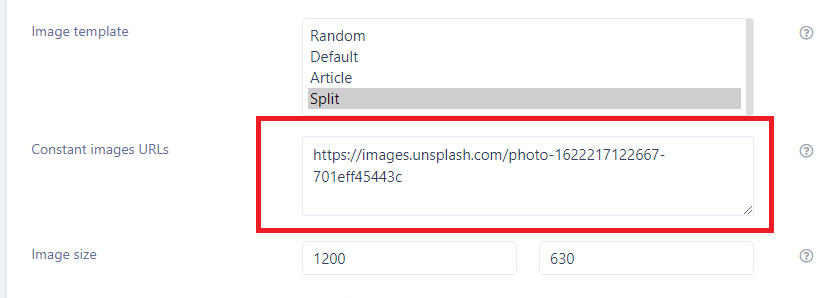
In this case, our system won't search for an image, but pick up an image from your list.
As the result of these settings, you will have an image like this:
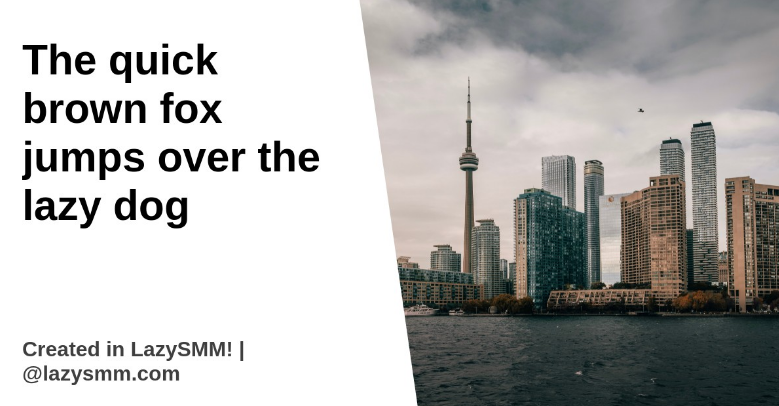
Related articles
Name your Social media account
This is an internal field for easier to recognize the social media account. By default this value comes from your Social media account title, after you connect it to LazySMM. You can change this field to whatever you like. Social media account label
Set a target URL for your social media posts
In some social media a target URL is a mandatary field (e.g. Linkedin). And there are some others social media where this field is optional (e.g. Tumblr). You should use this field to specify the target URL for your post. Technically, you can use all the provided text transformation functions and variables. Read more in Text template article. Let's focus on the most popular use-case: Example: ...
Add default hashtags to your Social media account
You can add some constant hashtags for every single social media account. For example, you can use #fb_hashtag for Facebook only. And #linkedin_hashtag for Linkedin only. Default hashtags
Add relevant hashtags to your Social media automatically
When our system process an article automatically, we extract the most popular & relevant keywords from the article contents. The most relevant keywords are being enlarged by hashtag research analysis. As the result we may have a quite large number of generated hashtags. Following the Social media guidelines, there are some recommendations: Facebook: up to 3 hashtags Twitter: up to 3 ...
Limit the post content length according to the social media guidelines
When our system process an article automatically, we use your Text template in order to convert and prepare a social media post. Usually a normal RSS article should contain at least 500 characters. There are some content length limits for every single social media. Thats why you should use the default value set by our system when you post on social media. Known limits and ...
Activate your social media account
When you connect a new social media account to LazySMM, it is turned off by default. To turn it on, please use this switch on the SM account page. This will activate a SM account and when data is ready, your post will be published. Activate your social media
How to transform your social media posts using the shortcodes
We provide the following text transformation functions to help you personalize your text according to your needs: Text variables: title - a title of the article url - URL of the article content - parsed content from an article Text transformation functions: hashtags() When our system fetches an article from a RSS feed, we prepare a list of hashtags based on the content ...
How to test your automatically generated text template
When you are ready with your Text template, you can test it to see how it looks using the TEST TEMPLATE button. For testing purposes, type any valid URL to an article and click the button. Our platform will fetch this article and transforms it according to your Text template. Please note that you are limited with a certain number of such tests during the day. How to test your text template
How to post without an image
By default we try to search a relevant image based on the content of your post. We use free to use sources to get images. If you set Post without image setting to Yes, then about 20% of your posts will be published without an image. Post without image?
How to add image captions automatically
Same to Text template or URL template the Image Title template accepts all the known variables and text transformation functions. Add title captions on your image Here is an example: Note, when you use TEST TEMPLATE button, we will use your Testing title field. The Title template is [title], which is the value of Testing title. When you post automatically, the [title] will be replaced by a ...